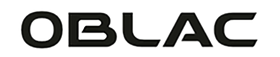Have you ever dealt with a stuck Apple Watch? Do not panic! In this article, we explain what to do if your Apple Watch freezes and how you can perform a reset to solve the problems. We also cover the process of force restarting if your Apple Watch is unresponsive. Follow these simple steps and your Apple Watch will be running smoothly and without problems again.
What should you do if the Apple Watch freezes?
If your Apple Watch freezes and becomes unresponsive, there are a few things you can try before doing a reset:
-
Check the battery: If the battery of your Apple Watch is low, this can lead to the Apple Watch obviously not starting up anymore. Connect your Apple Watch to the charger and wait a while to see if the problem resolves itself.
-
Force close apps: If a specific app appears to be the cause of the crash, you can try closing the app. Press the Digital Crown twice quickly to open the list of recently used apps and swipe the app up to close it.
If you are having trouble connecting the Apple Watch to the iPhone, it may be worth shutting down and restarting the Apple Watch .
Restart Apple Watch?
When the Apple Watch freezes, you can restart the Apple Watch. This method is therefore intended if a function or app is not working properly. This will allow you to restart the Apple Watch and let everything load again. Sometimes app updates can cause problems between connecting and refreshing your iPhone to your Apple Watch.
There are 2 different methods, depending on the operating system, to restart the Apple Watch:
WatchOS9
Follow the instructions below to restart your Apple Watch with WatchOS9:
- Remove the Apple Watch from the charger.
- Then press and hold the side button on the side of your watch so that the power button appears in the top right corner of the screen.
- Press the on/off button to start the shutdown process.
- Move the 'Disable' slider to the side.
- Wait until your watch restarts, you will see the Apple logo appear first. Be patient and wait for the watch to reboot completely.
Watch08 or earlier versions
follow the instructions below to restart your Apple Watch running WatchOS8 or earlier versions:
- Remove the Apple Watch from the charger.
- Press and hold the side button on the side bezel of your watch until the power off button appears.
- Slide the power off button to the side to begin the reboot process.
- Wait until your Apple Watch has restarted and the Apple logo appears.

Force restart (only if the Apple Watch is unresponsive)
If your Apple Watch is completely unresponsive, you can perform a force restart. Only use this method as a last resort and if your Apple Watch has become completely unresponsive. As mentioned, never do this if your watch is updating to a newer software.
To force restart your Apple Watch
- Press and hold the side button (the button below the Digital Crown) and the Digital Crown at the same time.
- Continue to hold both buttons until you see the Apple logo appear on the screen.
- Release the buttons and wait for the Apple Watch to restart.
Still having problems?
If the Apple Watch is still having trouble restarting the Apple Watch after trying the methods above, it may be worth contacting Apple Support or Apple Store directly.
How do you reset an Apple Watch?
You can also reset the Apple Watch, but note: once you have reset the Apple Watch, it is no longer possible to reset it. All settings will therefore become default. Follow these steps to perform a reset:
- Open the Settings app on your Apple Watch.
- Go to 'General' and scroll down to 'Reset'.
- Tap Erase All Content and Settings.
- Confirm your choice and enter your access code if necessary.
Conclusion
Getting your Apple Watch stuck can be frustrating, but with the right steps, you can fix it quickly. Whether it's checking the battery, closing apps, or doing a reset, these simple fixes will get your Apple Watch running smoothly again. Don't forget to force restart if your Apple Watch is unresponsive. Follow these tips and enjoy a hassle-free experience with your Apple Watch.