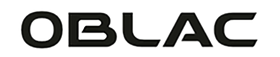Whatsapp is one of the most used communication apps in the world. It is therefore not surprising that many people would find it useful to be able to use Whatsapp on the Apple Watch. So getting WhatsApp notifications on your Apple Watch is a great way to stay in touch - and can help you become less attached to your smartphone. Unfortunately, it is currently not entirely possible to use WhatsApp fully on the Apple Watch. There is no official WhatsApp application for the Apple Watch.
The good news is that you can receive notifications, so you don't have to worry about missing important messages when you're out and about without your phone. You can also reply directly from your wrist using voice dictation or choose from a selection of pre-written answers. What you can't do is view media, so if someone sent you a photo or video, you're out of luck.
So with Whatsapp on Apple Watch you can:
- Read messages.
- Reply to messages.
And you can't do the following with your Apple Watch:
- Scroll through your messages.
- Start a conversation.
- View media, such as photos and videos.
In this article we will explain step by step how you can optimally use WhatsApp on your Apple Watch.
Receive Whatsapp notifications on the Apple Watch
As mentioned, you can receive notifications from Whatsapp on your Apple Watch. Of course, you'll need to make sure these notifications are turned on so they appear on your Apple Watch. With the following steps you ensure that this is set up correctly:
1. Go to the 'Watch' App on your iPhone.

2.In the 'My Watch' tab, tap 'Notifications'.

3. Scroll down to 'WhatsApp' and make sure the toggle is set to green.

Once the notifications are turned on, you'll notice your wrist buzzing when a message arrives.
Reply to WhatsApp messages from your Apple Watch
With the Apple Watch it is also possible to send or reply to messages via WhatsApp. With the Apple Watch 7, Apple Watch 8 and Apple Watch Ultra, you have the option of using a QWERTY keyboard.
You can reply with standard texts, such as 'Hello!', 'What's up?', 'I'm coming.', 'OK', 'Sure!' and 'No problem!'. In addition, it is also possible to record a modified answer via speech recognition and send it directly to the recipient.
Reply to a WhatsApp message
1. Go to the notification of the received WhatsApp message on the Apple Watch.
2. Tap 'Reply'.
3. Scroll down and choose one of the default texts, such as 'OK'.
4. If you want to create your own reply, tap 'Reply' and record a message using the microphone.

No Whatsapp notifications on the Apple Watch
If you have set the settings for WhatsApp use on the Apple Watch correctly and you are not receiving any notifications, other settings may not be correct. This can be for several reasons. Below are some tips that can help you solve this problem.
- Restart. Turn your iPhone and Apple Watch off and on again. Then see if you receive WhatsApp notifications.
- Check your internet connection. Whatsapp messages naturally come in via an internet connection. This means that you will not receive any messages or notifications if you do not have an active internet connection. Therefore, check whether your Apple Watch is connected to WiFi.
- Check your bluetooth connection. The Apple Watch is connected to your iPhone. Therefore, check whether your Apple Watch is correctly connected via Bluetooth.
- Software updates. Check whether your Apple Watch has the latest software update.
Conclusion
Unfortunately, there is currently no additional Whatsapp option for the Apple Watch. The standard options within the current Whatsapp are quite limited. You can therefore consider using WhatsApp with a third-party app. Of course, in a next blog we will review a number of third-party apps and see what options are offered for using Whatsapp in a more advanced way.